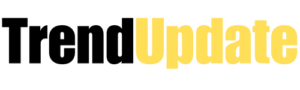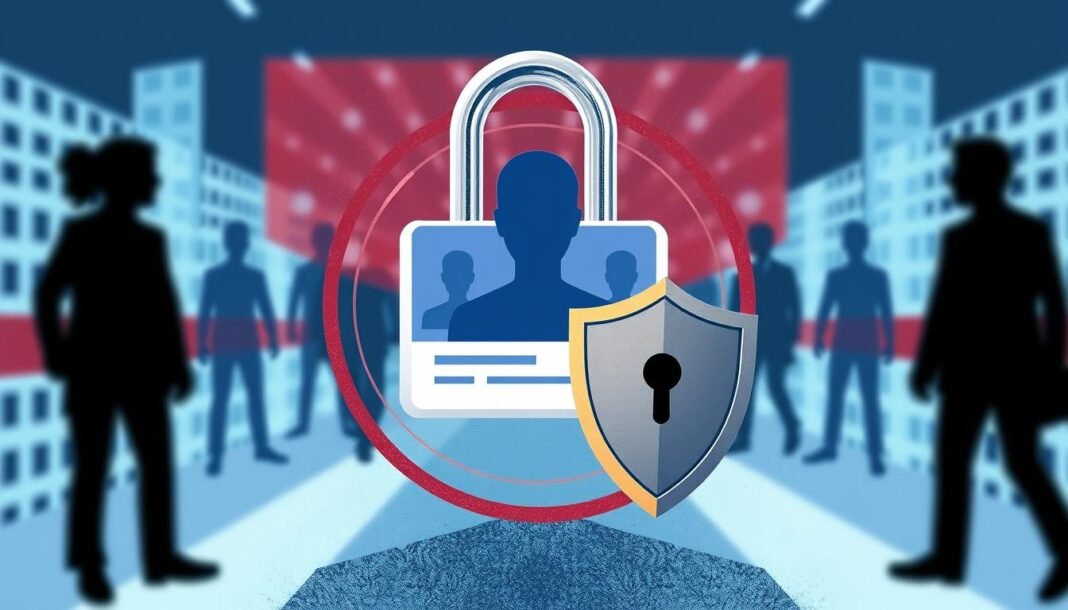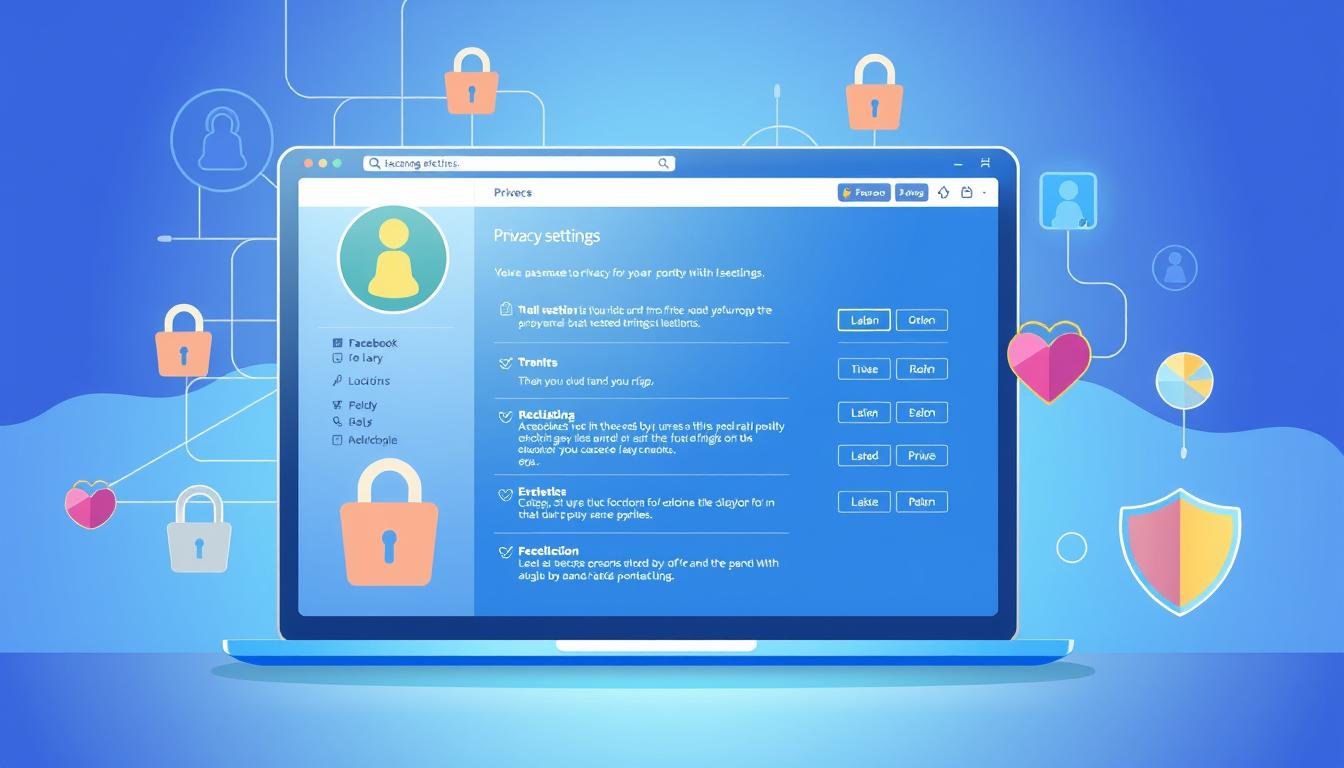Protecting your online info is vital in today’s digital world. Facebook offers tools to lock your profile and safeguard privacy.
Locking your Facebook profile helps control who sees your content. It also reduces potential security risks.
Social media platforms collect a lot of personal data. By locking your profile, you can limit access to your information.
This guide will show you how to secure your online presence. You’ll learn to protect your digital identity effectively.
Facebook provides many options to boost your profile’s security. You can stop strangers from viewing your information.
Our guide will help you understand privacy settings. You’ll gain control over your info.
You’ll learn practical ways to protect your digital footprint. This will help you maintain online privacy confidently.
What Does Locking Your Facebook Profile Mean?
Facebook profile lock protects your privacy online. It limits who can see your content and info.
This feature shields you from strangers and unauthorized people. Only confirmed friends can view your posts and photos.
New friend requests need extra checking for safety. This adds security to your social media experience.
Profile lock helps you control who interacts with you. It prevents unwanted contact and reduces online harassment.
This feature keeps your digital footprint more secure. It’s great for those worried about exposing personal info.
Locking your profile is more potent than regular privacy settings. It creates a better barrier against unwanted access.
It’s perfect for people wanting strict control over online social interactions.
Step-by-Step Guide to Lock Your Facebook Profile
Want to protect your online presence? Learn how to lock your Facebook profile. This guide will help you boost your Facebook privacy quickly.
Start by opening your Facebook account. Click the downward arrow in the top-right corner of your screen.
Select “Settings & Privacy,” then choose “Privacy Checkup”. This will begin the process of securing your profile.
In Privacy Checkup, you can control who sees your posts. Look for the “Who can see your future posts?” option.
Pick “Friends” or create a custom list. This step helps protect your content from unwanted viewers.
To lock your profile further, check your personal information settings. Go to your profile and click “About.”
Adjust who can see each piece of personal data. You can set different visibility for each section.
Locking your Facebook profile is an ongoing task. Check your privacy settings often.
Update them as needed. Each change makes your social media experience more secure.
Here’s a pro tip: Use Facebook’s privacy shortcuts. The lock profile feature gives you complete control.
You can manage who sees your info and interacts with your content.
Who Can Benefit from Locking Their Profile?
Students, professionals, and public figures often need extra protection online. Locking a Facebook profile defends against unwanted visibility and potential risks.
Parents can safeguard their children’s digital footprint on social media. They control who views their family’s personal information online.
Working professionals can manage their digital reputation effectively. They limit access to personal content to avoid workplace complications.
Enhanced Facebook privacy controls benefit people with safety concerns, and victims of harassment can create an extra layer of digital protection.
Anyone valuing personal boundaries can use Facebook’s profile-locking feature. This tool helps users control their online presence confidently.
Understanding Privacy Settings on Facebook
Facebook privacy settings can be tricky. Users have tools to control their online experience and protect personal info.
These settings let you decide who sees your content. You can shape your digital footprint with care.
Managing friend requests is key for online safety. You can limit requests to friends of friends.
You can also block specific people. This helps prevent unwanted interactions.
Post visibility is another important privacy feature. You can set who sees each post.
Options range from public sharing to private posts. You can share with close friends, family, or select people.
Privacy settings cover profile info, photo albums, and personal details. You can limit access to birthdays and contact information.
Adjusting these settings protects your digital space. It’s wise to review and update your settings often.
Facebook updates its privacy tools regularly. Staying informed helps keep your data safe.
How to Check if Your Profile is Locked
Checking your Facebook profile status is key for online privacy. Look for the privacy lock icon in your profile settings.
This small padlock shows if your profile lock is active. To check it out quickly, click on the privacy shortcuts menu.
Review who can see your posts and personal info. Check your friend list visibility, too.
Look at each past post’s audience. You can change who sees old posts.
Check your essential info visibility. Share sensitive details only with trusted friends.
Use Facebook’s “View As” feature. See how others view your profile.
This helps spot info leaks or unexpected visibility issues. Privacy checks should be done often.
Facebook updates privacy settings regularly. Keep your profile safe with frequent checks.
Limitations of a Locked Facebook Profile
Locking your Facebook profile has pros and cons. It’s essential to think about them before making changes.
Strict privacy settings limit your visibility on Facebook. This makes it harder to send or get friend requests.
Locked profiles have fewer content-sharing options. You might not join group talks or events as quickly.
Some features, like tagged photos, become very limited. Public post interactions are also affected.
Job hunting could be more challenging with a locked profile. Employers may not see your complete profile information.
Know these drawbacks to make wise choices. Balance personal security with staying connected on social media.
Alternatives to Locking Your Profile
Facebook offers many ways to control your profile. You can manage your digital presence without shutting everyone out.
Custom settings let you choose who sees your content. You can group friends into lists like “Close Friends” or “Work Colleagues”.
This way, you can share different things with different groups. You keep your privacy while staying connected to people.
You can also set who sees each post you make. For each update, you can choose between public, friends-only, or custom groups.
Facebook has privacy checkup tools that can help you. These tools guide you through your current settings and help you adjust them.
It’s wise to update these settings often. This keeps your profile secure without cutting you off from friends.
Good privacy management is all about balance. Use Facebook’s options to create a safe online space that works for you.
How to Unlock Your Facebook Profile
Unlocking your Facebook profile is easy when you know the steps. It helps you become visible again and reconnect with friends.
First, log into your Facebook account on the website or app. Go to privacy settings to change your account’s current limits.
Find the profile lock settings. Choose the option to remove privacy limits.
Review each privacy option before finishing. You can change who sees your profile and posts.
You can also adjust who can send friend requests. Make these settings match your comfort level.
If you have problems, check Facebook’s help centre. They offer detailed guidance.
Remember, unlocking doesn’t reset all privacy settings. Double-check everything carefully.
Think about your privacy needs before unlocking. It’s great to reconnect, but protect your info.
Best Practices for Social Media Privacy
Protecting your online life needs a brilliant plan. Social media privacy goes beyond simple settings.
Facebook security starts with knowing what you’re sharing. It’s essential to manage your digital presence carefully.
Check your friend list often. Remove people who aren’t part of your life anymore.
Look at mutual friends closely—limit who can see your details.
Make custom friend groups on Facebook. This lets you control who sees your posts.
Use privacy settings to protect your old posts and photos. Be careful about sharing personal information online.
Don’t share too much about yourself. Be careful with location check-ins and birthday info.
Use two-factor authentication for better Facebook security. This stops others from getting into your account.
Update your password often. Don’t use easy-to-guess passwords.
Common Myths About Locking Facebook Profiles
Many people don’t know how Facebook privacy settings work, which leads to myths about how to protect their profiles.
One myth is that locking your profile hides all your info. Some things may still be visible.
Another myth is that Facebook automatically protects all personal data. Users must actively manage their privacy settings.
Some think locked profiles block all friend requests and chats. Facebook still allows some contact with restricted profiles.
Experts say to check your privacy settings often. Learn about new Facebook privacy features to protect your info.
How to Manage Profile Visibility for Different Audiences
Facebook audience settings give you control over who sees your content. Profile visibility management is key in today’s digital world.
You can share posts with select groups while keeping others private. Facebook’s tools let you make custom friend lists and groups.
You can choose who views each post for privacy and engagement. Go to privacy settings and explore audience options.
Make lists for work, family, and close friends. Share work stuff with coworkers and personal moments with loved ones.
Try Facebook’s “Friends Except” and “Specific Friends” features. These tools let you hide posts from certain people.
You can share vacation photos with trusted friends only. Check your audience settings often to protect your privacy.
Facebook updates its privacy features a lot. Stay informed to protect your online presence well.
Resources for Further Privacy Management
Protecting your online presence requires ongoing education about social media security tools. Facebook privacy resources offer users guidance for maintaining digital safety.
The official Facebook Privacy Center provides detailed settings and tutorials. These help users control their personal information effectively.
Online privacy guides from reputable technology websites offer advanced privacy strategies. The Electronic Frontier Foundation and Consumer Reports break down complex settings into easy-to-understand recommendations.
Cybersecurity experts recommend regularly reviewing your digital footprint. Privacy assessment tools can identify potential vulnerabilities in your online profiles.
Platforms like Privacy Badger and Norton Security offer comprehensive scans. These tools provide insights into protecting your information across digital platforms.
Users can explore free webinars, podcasts, and online courses about digital safety. Websites like Coursera offer training modules on implementing robust online privacy strategies.
Learning these skills can enhance your digital security and help protect your personal information more effectively.
FAQ
What does it mean to lock a Facebook profile?
Locking your Facebook profile limits who sees your information and posts. When it’s closed, only friends can view your complete profile.
How long does it take to lock a Facebook profile?
Locking your Facebook profile takes just a few minutes. Changes take effect right after you confirm your choices.
Can I still use Facebook after locking my profile?
Yes, you can use Facebook usually after locking your profile. Your content becomes more private, and new people can’t easily see it.
Will locking my profile delete my existing posts?
No, locking your profile doesn’t delete your existing posts. It just limits who can see them to your current friends.
Can I unlock my profile later if I change my mind?
Yes! You can adjust your privacy settings at any time and unlock your profile whenever you want.
Does locking my profile prevent all strangers from seeing anything?
Locking your profile dramatically reduces visibility. Some basic info may still be visible to non-friends.
Is locking my Facebook profile free?
Yes, locking your Facebook profile is free. It’s a standard feature of your account.
Can I choose specific people to block even after locking my profile?
Yes, you can still block specific people after locking your profile. This prevents them from seeing or interacting with you.
How do privacy settings differ between mobile and desktop?
The core privacy settings are the same on mobile and desktop, but the steps to lock your profile might vary slightly between versions.
What additional steps can I take to protect my privacy on Facebook?
Review your friend list and use custom settings for posts. For extra security, enable login alerts and two-factor authentication.
you may also read: Find the Best French Name for You Using Our…